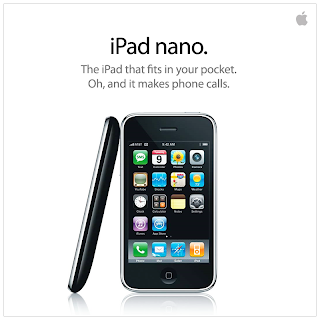 work properly on Meteor has turned out to be a huge pain in the behind. When i first received the iphone (about 18 months ago), i spent a good 2-3 hours trying everything from editing config files, rebooting the phone, etc. etc. to try and get it to talk to the meteor MMS and data servers. Eventually I did get the data working, only to be stung by meteors really expensive pay-as-you-go data plan at the time: 99c a day for a few megabytes. So I disabled EDGE with bossprefs and gave up....
work properly on Meteor has turned out to be a huge pain in the behind. When i first received the iphone (about 18 months ago), i spent a good 2-3 hours trying everything from editing config files, rebooting the phone, etc. etc. to try and get it to talk to the meteor MMS and data servers. Eventually I did get the data working, only to be stung by meteors really expensive pay-as-you-go data plan at the time: 99c a day for a few megabytes. So I disabled EDGE with bossprefs and gave up....However, a few things have changed lately that made me give it another go. First off, meteor announced a new PAYG package: Free meteor-meteor texts as well as 250mb data a month. 250mb is pretty poor, but for random browsing and push email, it should hopefully be adequate. Secondly, getting it to work on your iphone 2g has become alot easier on a iphone OS 3.1.2: No SSHing SCPing or editing config files is needed. So i decided to give it a shot:
- Fire up Cydia and go to "Manage->Sources->Edit->Add" and add this repository: hxxp://cydia.iphonemod.com.br/ (replace the "xx" with "tt").
- Click on "Done" and click on the iphonemod repository
- Install "iPhone 2G: Tethering, MMS, bluetooth profile"
- Restart your iphone
- Go back into Cydia and install the "Meteor Carrier Bundle"
- Exit Cydia, go into "Settings->Network->Cellular Data Network-> Reset Settings"
- Go to "network->settings->internet tethering" and click to enable it.
- Restart the iphone again.
- Go into "Settings->Messeges" and click on "MMS Messaging" to disable it.
- Go back into "Settings->Messeges" and click on "MMS Messaging" to enable it again
Still to do: Folks on T Mobile over in the Americas are reporting that they are able to get free data by changing their data APN address to a proxy compatible with the carrier network. I will have to try and see if this works on any of the irish carriers.
Stay frosty.
No comments:
Post a Comment